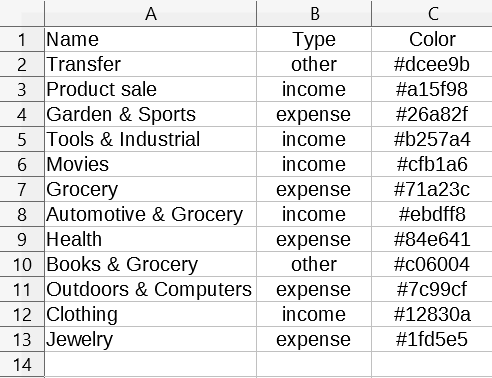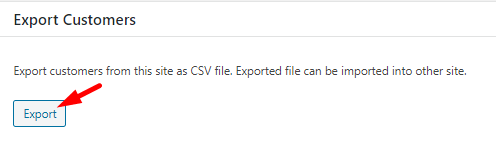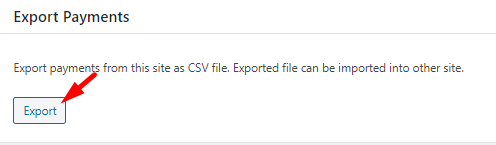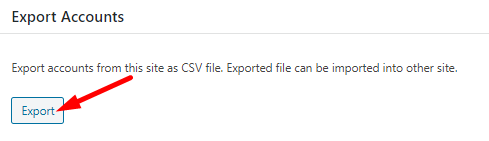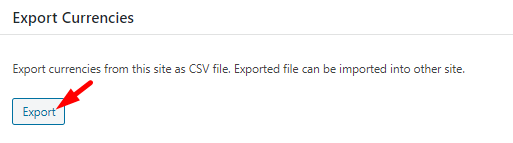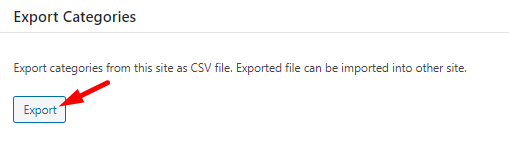WP Ever Accounting gives you an opportunity to export data. To export accounting entities, go to Tools menu from Accounting. There, you will find both the import and export options.
Exporting Entities
The following components you can export from the export page. Simply click on the export button for each entity and a CSV file will be downloaded instantly.
- Customers
- Vendors
- Accounts
- Revenues
- Payments
- Items
- Currencies
- Categories
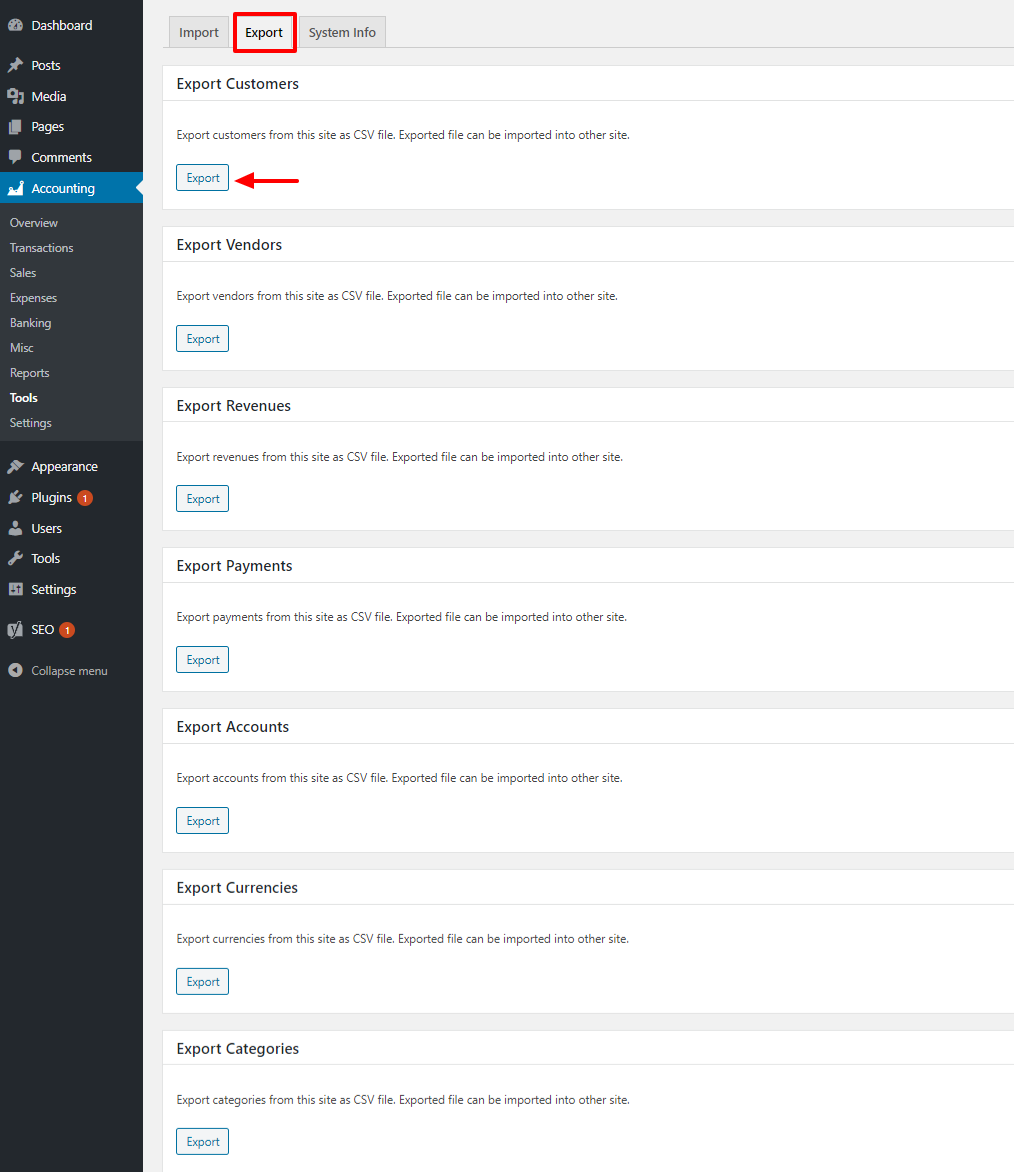
How to Export Data
Exporting data is way easier than importing in WP Ever Accounting. To export data in CSV format, you just have to click on the export button. In effect, a CSV file with your data will be downloaded immediately.
Export Customers
Go to Tools>Export. Click Export from the customers’ field to export data in CSV.
Once you click on Export, a CSV file will be downloaded containing all customer data. A sample of customer data is given below –

Export Vendors
Go to Tools>Export. Click Export from the vendors’ field.
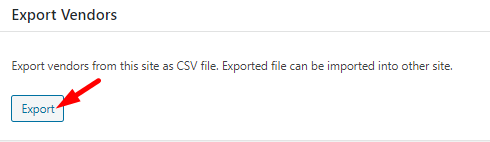
Once you click on Export, a CSV file will be downloaded containing all vendor data. A sample of vendor data is given below –

Export Revenues
Go to Tools>Export. Click Export from the revenues’ field.
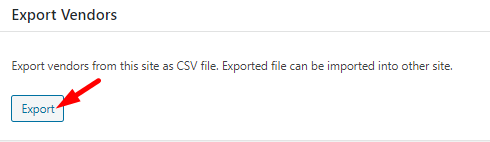
Once you click on Export, a CSV file will be downloaded containing all revenue data. A sample of revenue data is given below –
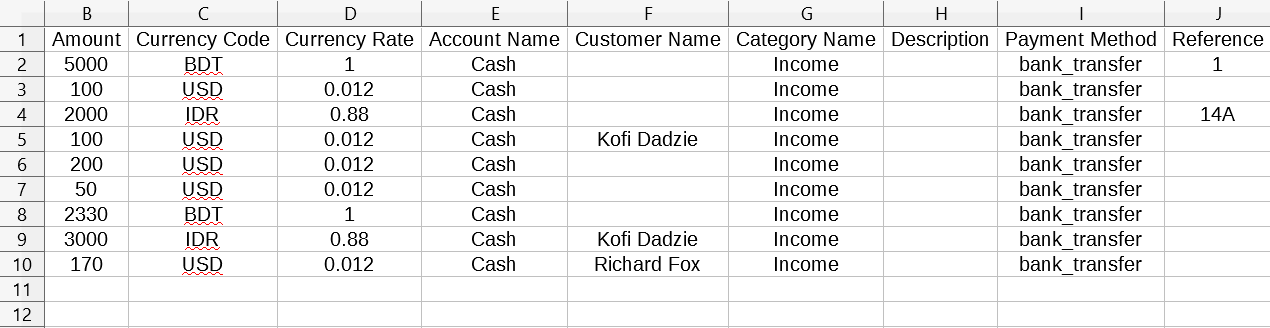
Export Payments
Go to Tools>Export. Click Export from the payments field.
Once you click on Export, a CSV file will be downloaded containing all payment data. A sample of payment data is given below –

Export Accounts
Go to Tools. Click Export from the accounts’ field to export data in CSV.
Once you click on Export, a CSV file will be downloaded containing all account data. A sample of account data is given below –

Export Currencies
Go to Tools>Export. Click Export from the currencies’ field to export data in CSV.
Once you click on Export, a CSV file will be downloaded containing all currency data. A sample of currency data is given below –

Export Categories
Go to Tools>Export. Click Export from the categories’ field to export data in CSV.
Once you click on Export, a CSV file will be downloaded containing data from categories. A sample of category data is given below –