From the dashboard in WP Ever Accounting under ‘Accounting‘, go to the ‘Tools’ menu. There, you will find both the import and export options. Click on the “Import” tab and there you will find a field to import currencies.
A sample file formatted in CSV is given so that you can download the file and learn about the fields required to import currencies. To download the file, simply click on the “Sample” from the currencies field and a CSV file will be downloaded on demand.
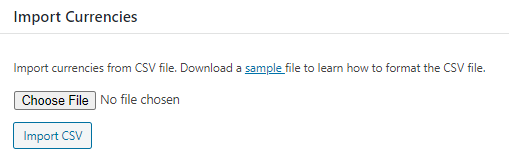
How to Import Currencies – CSV formatting

The CSV file for importing currencies has several fields. To import currencies successfully, putting information on the required fields is a must. Also, you can import as many currencies as you want. All of the fields given in the CSV file are mentioned below-
| Field | Description |
|---|---|
| Name* | Holds the name of the currency |
| Currency Code* | The three-letter alphabetic codes to represent currency |
| Currency Rate* | The rate of other currencies against the default currency |
| Precision* | Number of digits in a number for refinement |
| Symbol* | A graphic symbol for a currency’s name |
| Symbol Position* | Symbol to separate the integer part from the fractional part of a number written in decimal form |
| Decimal Separator* | A graphic symbol for a currency’s name |
| Thousand Separator* | A character that can be used as the thousands separator |
To download the CSV sample file for importing customers, click here.