Managing inventory can be time-consuming, but Ever Accounting simplifies the process with its Import Items feature. This tool allows you to upload item data in bulk using a CSV file, saving time and ensuring accuracy. Here’s how to use this feature to streamline your inventory management.
What is the Import Items Feature?
The Import Items feature enables you to add multiple items to your database quickly and efficiently. Uploading a preformatted CSV file, you can include all necessary details, such as item names, prices, categories, and stock quantities.
This functionality is ideal for businesses managing large inventories, making updating or adding items in bulk easy.
Step-by-Step Guide to Import Items
Follow these steps to import items into Ever Accounting:
- Navigate to the Tools Menu: From your WordPress Dashboard, go to Accounting > Tools. Here, you’ll find options for Import and Export.
- Select The Import Tab: Click on the Import tab. Scroll down to the Import Accounts section.
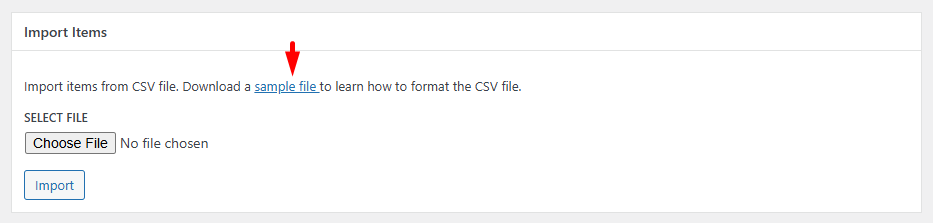
- Download the Sample CSV File: Scroll down to the Import Items section. Click the provided link to download the sample CSV file.
- Prepare the CSV File: Open the downloaded file using Excel, Google Sheets, or a similar application.
Fill in the required and optional fields for your items:
| Field | Description | Example |
| Name* | Item name | Office Chair |
| Description | Brief description of the item | Comfortable chair |
| Price* | Item price | 150.00 |
| Tax | Applicable tax rate (if any) | 5% |
| Category | Category the item belongs to | Furniture |
| Quantity | Number of items in stock | 50 |

Save the file in .csv format.
- Upload the CSV File: Return to the Import Items section. Click Choose File and select your prepared CSV file.
- Start the Import: Click the Import button to process the file. The system will add the items to your database.
- Review the Import Results: After the process, check the summary of imported items. Review any errors or skipped entries, which will be highlighted.
Required Fields for a Successful Import
Mandatory Fields:
- Name*
- Price*
Tips for a Successful Import
- Fill All Mandatory Fields: Ensure all required fields, such as Name and Price, are completed.
- Use the Correct Format: Use standard formats to avoid errors for numerical data like prices and quantities.
- Avoid Spelling Errors: Double-check fields like categories to prevent discrepancies.
- Preconfigure Categories and Taxes: Ensure all categories and taxes referenced in the CSV file are already set up in Ever Accounting.
Download the Sample CSV File
To simplify the process, download the sample CSV file and use it as a template for your data.
Click here to download the sample CSV file.
FAQs About Import Items in Ever Accounting
Can I import items without filling out all the fields?
Yes, but mandatory fields like Name and Price must be filled. Optional fields like Description and Tax can be left blank.
Is there a limit to the number of items I can import at once?
No, WP Ever Accounting supports bulk uploads with no limit on entries.
What happens if my CSV file contains errors?
The system will skip invalid entries and notify you of errors. Correct them and re-upload the file.
Can I update existing items using the import feature?
No, this feature is only for adding new items. Existing items must be updated manually.
What file format is supported for importing items?
Only .csv files are supported.
How can I verify that my import was successful?
After the process, review the summary and check your items list in Accounting > Items List.