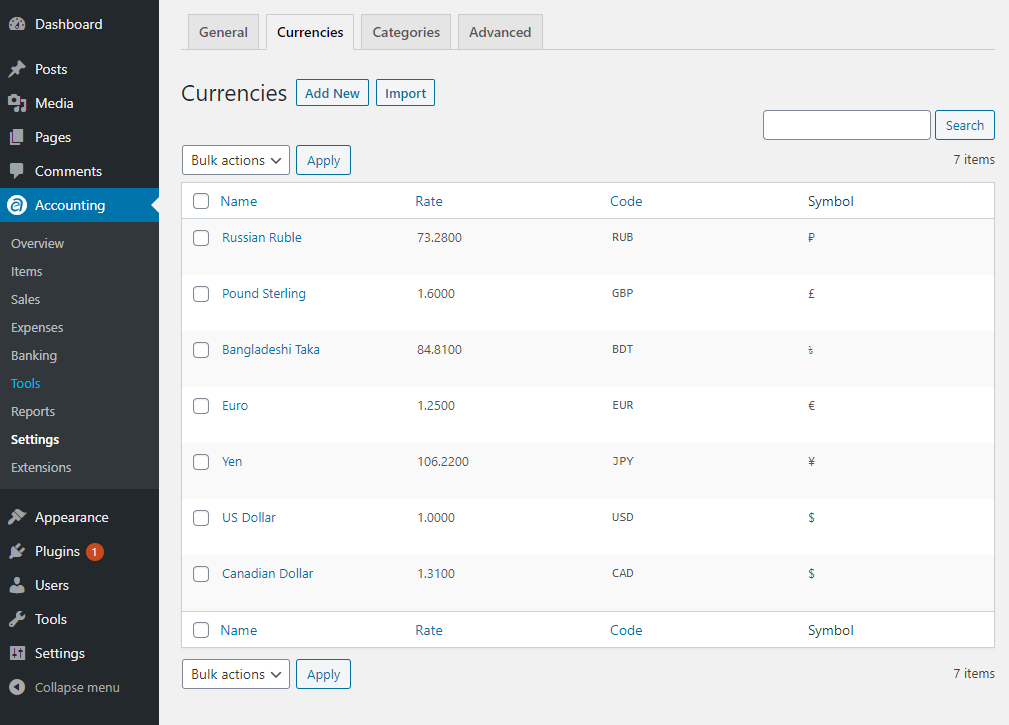Currency is used as a medium of exchange to buy or sell services or goods. In WP Ever Accounting, we give you the option to add multiple currencies and these currencies can be used in multiple accounts.
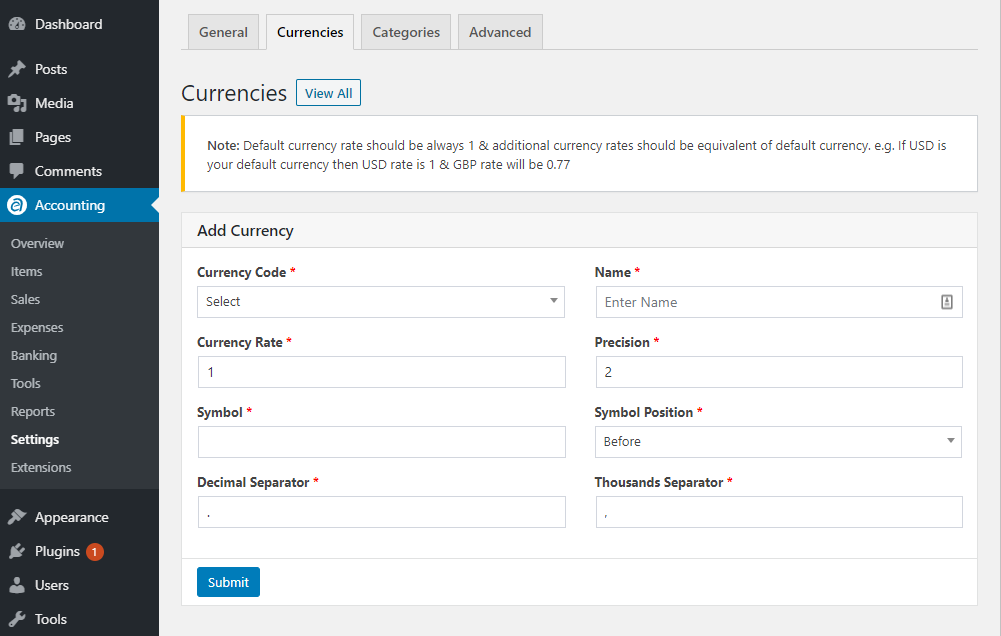
How to Add Currencies
To add currencies, go to settings and click on Add new from the Currencies tab. You will see the following fields –
| Field | Description |
|---|---|
| Currency Code* | The three-letter alphabetic codes that represent the various currencies. |
| Name* | Name of the currency. |
| Currency Rate* | The rate of other currencies against the default currency. Default currency rate is 1 . |
| Precision* | Number of digits in a number for refinement. |
| Symbol* | A graphic symbol for a currency’s name. |
| Symbol Position* | Declaration of the symbol position. |
| Decimal Separator* | Symbol that is used to separate the integer part from the fractional part of a number written in decimal form. |
| Thousands Separator* | A character that can be used as the thousands separator. |
To add currencies, choose a name, and select a currency code. When you set a currency code, the currency symbol for that currency will generate automatically. You can set the position of the currency symbol as well. There are also options to set precision, decimal separators, and thousand separators.
How to Set Currency Rate
To add default currency, you need to set the currency rate to 1. Mainly, the default currency acts as a standard for all other currencies. All currencies are converted in terms of default currency. If the currency is not a default currency, the currency rate will be compared to the rate of default currency.
In fact,to add currencies; the currency rate is the value of a currency in terms of another currency. Suppose, you have three accounts A, B, and C for your company, and each account has currencies USD, Euro, and CAD respectively. To add currencies, if you set USD as a default currency, the other two currencies should be converted in terms of USD.
For example, 1 USD equals 0.86 Euro & 1 USD equals 1.34 CAD. Now, if you set the USD currency rate to 1 as a default currency, Euro currency rate to 0.86, and CAD rate to 1.34 from the currency setting, the conversion will happen promptly.
Similarly, Changing the default currency from existing currencies means you need to set the new default currency rate to 1. According to the new currency rate of the default currency, the rest of the currencies will change accordingly.
For example, if the CADcurrency rate is set to 1, the other two currencies USD and Euro will change in terms of CAD currency rate. In that case, the USD rate will be 0.76 and the Euro rate will be 0.64
How to Calculate Currency Conversion to Add Currencies
Calculating currency conversion will be a piece of cake for you. Simply, go to Google. Search for ‘Currency Converter’. You can check all the live rates of the currencies and can compare currencies to one another.
For example, if CAD is your default currency, that means you have to set the currency rate to 1 for the conversion and therefore the currency rate of the USD will be calculated automatically 0.76. So whenever you need to add a currency you need to calculate it against your default currency.
Calculate Currency Conversion Precisely for larger Unit Conversion
Suppose you want to convert a particular amount from BDT (Bangladeshi Currency) to USD (US Currency). The precision for both currencies is set to 2. The amount you want to convert from BDT to USD is 123.65. The USD amount will be 1.4588845175418 US Dollars. Since the precision is set to 2, the USD amount will be rounded off to 1.46.
Now convert this 1.46 to BDT again. The amount you will see for BDT will be 123.74. This is happening due to the rounding off.
To avoid this unwanted error, you need to keep in mind that precise currency unit conversion entirely depends on precision.
To solve this issue, let’s set the precision to 4 for both currencies. Now converting BDT 123.6500 will give a US amount of 1.4589 or vice versa.
That means while converting to a larger scale currency unit from a smaller unit or vice versa, you must keep the precision for both currencies at least 4.
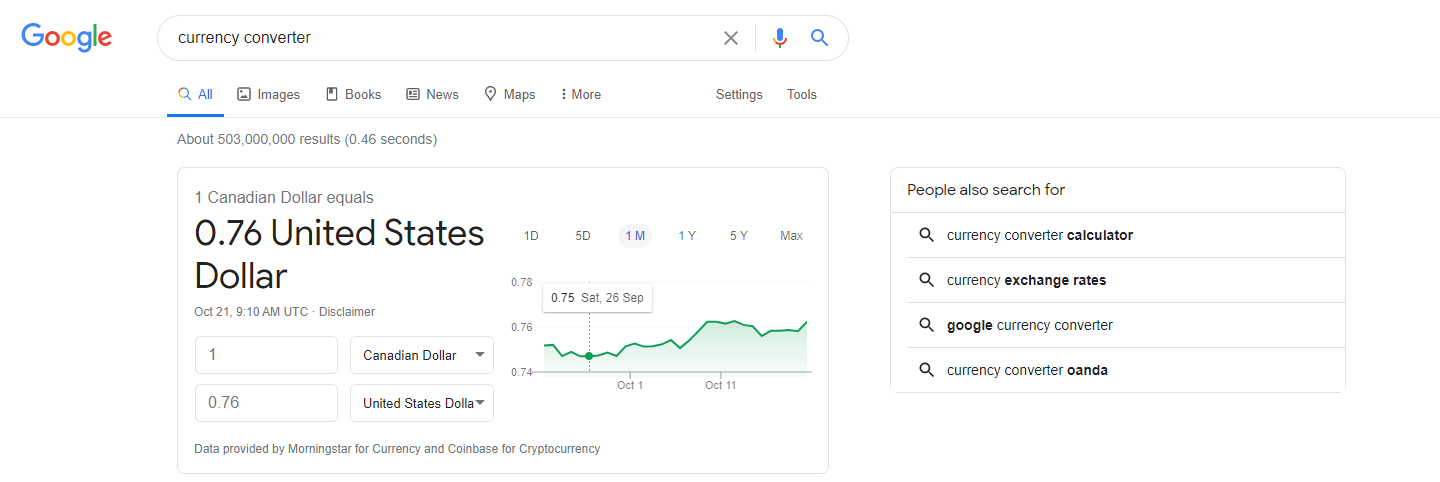
Currencies Listing
Currency is a medium of exchange used as a method of payment. In WP Ever Accounting plugin, Currencies page is located under Misc>Currencies page. You will see a list of currencies that you have added before to regulate your business affairs.
On currencies listing, several fields are displayed. You will see fields for the name of the currency, currency code, currency symbols, currency rates, a dedicated button for enabling currency separately, and an action field to edit or delete currencies.