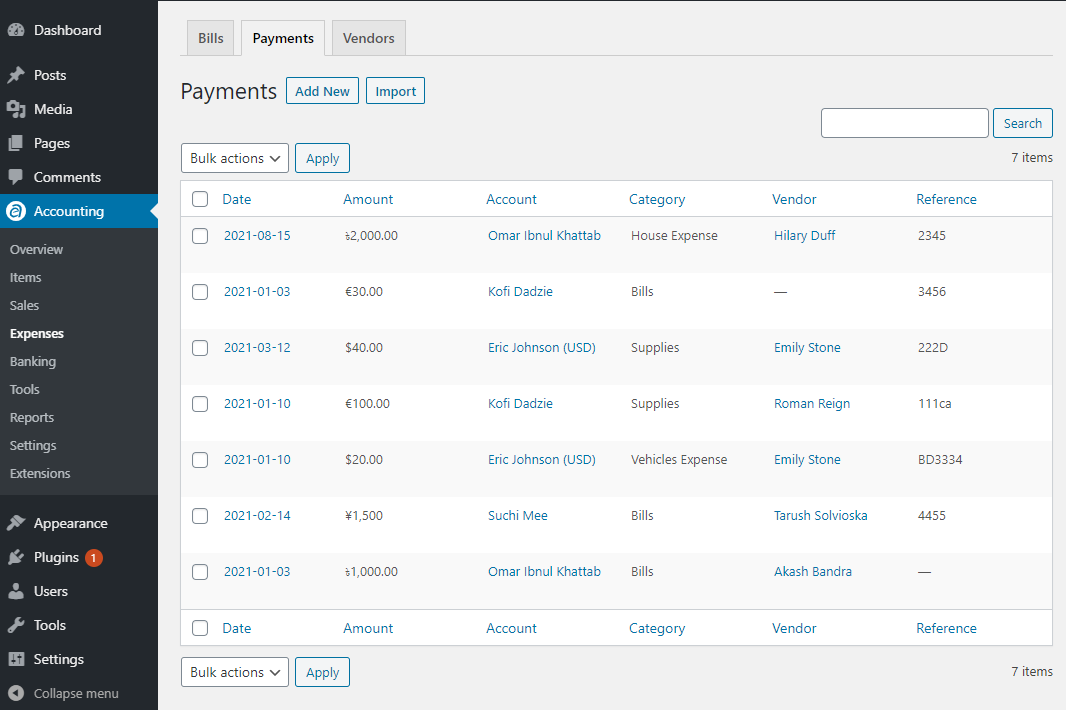Payment is the top prior line as it appears first on a company’s expense statement. It is the expense that is recorded in a book before it is being paid.
How to Add Payments
To add payments, simply click on the Add New button from the Expense menu in WP Ever Accounting which will take you to a new page. From the page, you will see the available options required to add payments. Provided that, the currency of the sales will depend on the account chosen. If the account has a currency different from the default currency, it will automatically be converted to the default currency as an expense in the default account.
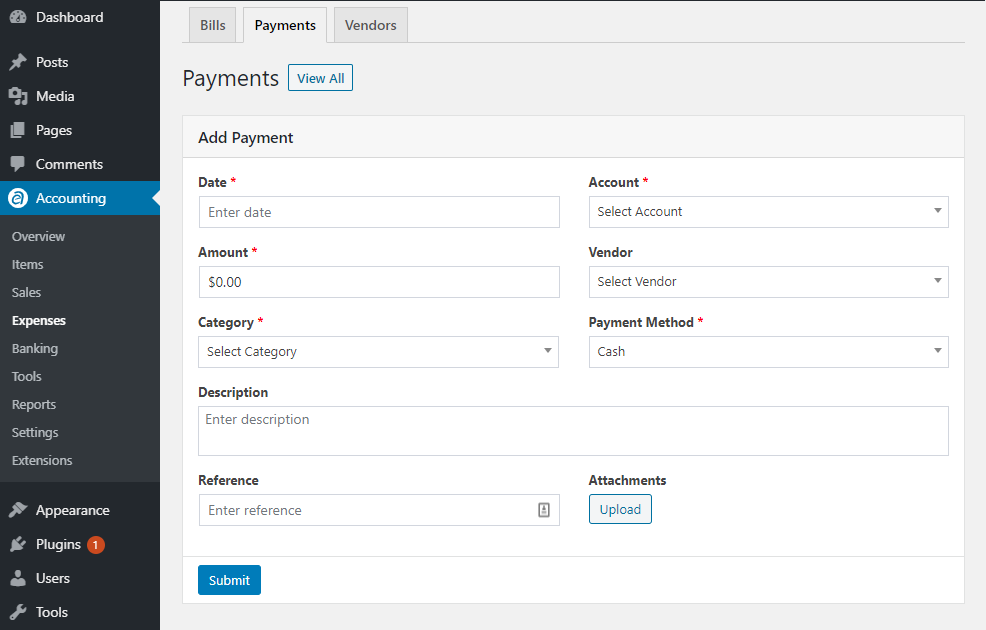
Adding payment requires an account. On the other hand, when an account is created, you have to choose a currency. That means, when you add a payment to an account, it will automate the currency and the payment will be converted to the default currency and will be added to the total expenses.
Payments Listing
To locate the Payment listing in WP Ever Accounting, click on Expenses and a list of payments will appear. When payment is added from Add New Payment option, it is populated on the payments listing mentioning the date, the amount, account details, category, and a reference if exist. There’s another field ‘Action’ which you can use to edit or delete payment separately.