WP Ever Accounting lets you import customers independently. From the dashboard under ‘Accounting‘, go to the ‘Tools’ menu. There, you will find both the import and export options. Click on the “Import” tab and there you will find a field to import.
A sample file formatted in CSV is given so that you can download the file and learn about the fields required to import customers. To download the file, simply click on the “Sample” from the customer field and a CSV file will be downloaded on demand.
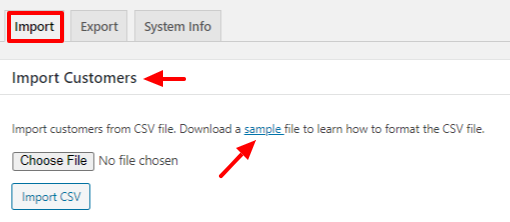
Import Customers – CSV Formatiing

The CSV file for importing customers has several fields. To import customers successfully, putting information on the required fields is a must. Also, you can import as many customers as you want. All of the fields given in the CSV file are mentioned below-
| Field | Description |
|---|---|
| Name* | Holds the name of the customer |
| Email* | Email address of the customer |
| Phone | Phone number of the customer |
| Fax | Holds fax number |
| Birth Date | Date of birth of the customer |
| Address | ddress of the customer |
| Country | Country name |
| Website | URL of the website |
| Tax Number | Tax number provided by the customer |
| Currency Code | Currency that is chosen the customer |
| Note | A brief record of something written down for the customer |
To download the CSV sample file for importing customers, click here.