To import expenses in WP Ever Accounting, navigate to the Tools menu, where you will find both the import and export options. Click on the Import tab to access the expense import feature.
A sample CSV file is available to help you understand the required fields for importing expenses. To download it, simply click on the provided sample file link under the Import Expenses section, and the file will be downloaded instantly.
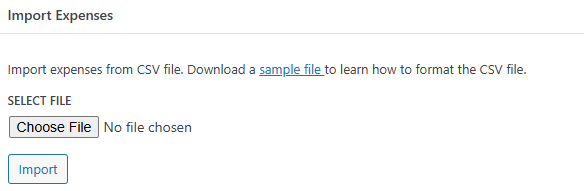
How to Import Expenses – CSV Format

The CSV file for importing expenses contains multiple fields. To ensure a successful import, it is essential to provide information in the required fields. Additionally, you can import an unlimited number of expenses. A detailed list of all the fields included in the CSV file is provided below:
| Field | Description |
|---|---|
| Expense Number* | A unique identifier for each expense |
| Expense Date* | The date when the expense is created, formatted as YYYY-MM-DD |
| Amount* | The total expense amount |
| Currency | A three-letter code representing the currency (e.g., USD, EUR) |
| Exchange Rate* | The conversion rate between the base currency and the selected currency |
| Reference | A reference number for the expense, if applicable |
| Note | Additional notes or remarks related to the expense |
| Payment Method | The payment method used, and is selectable from available options |
| Account ID* | The ID of the account where the expense amount is to be recorded |
| Contact ID | The ID of the customer associated with the expense |
| Category ID | The category to which the expense belongs |
| Attachment ID | An option to attach files related to the expense (supported formats: JPG, JPEG, PNG) |
| Editable | Indicates whether the expense details can be modified |
To download the CSV sample file for importing expenses, click here.