From the dashboard in WP Ever Accounting, under ‘Accounting‘, go to the ‘Tools’ menu. There, you will find both the import and export options. Click on the “Import” tab and there you will find a field to import accounts.
A sample file formatted in CSV is given so that you can download the file and learn about the fields required to import accounts. To download the file, simply click on the “Sample” from the Account field and a CSV file will be downloaded on demand.
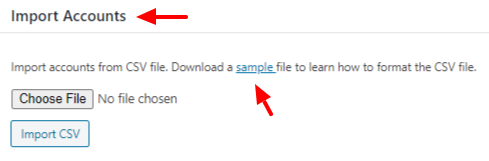
Import Accounts Fields
The CSV file for importing accounts has several fields. To import accounts successfully, putting information on the required fields is a must. Also, you can import as many accounts as you want. All of the fields given in the CSV file are mentioned below-
| Field | Description |
|---|---|
| Account Name* | Holds the name of the account. |
| Account Number* | Holds account number |
| Account Currency* | Currency of the account |
| Opening Balance | Amount of money when a bank account is opened |
| Bank Name | Name of the bank that holds the account |
| Bank Phone | Bank’s phone number |
| Bank Address | Address of the Bank |

To download the CSV sample file for importing accounts, click here.