Expenses are crucial in tracking business costs and maintaining accurate financial records. Ever Accounting simplifies expense management by allowing you to record costs, track liabilities, and gain a clear view of your business spending. This guide will help you add and manage expenses effectively.
Step-by-Step Guide to Adding Expenses
Follow these steps to add expenses in Ever Accounting:
Navigate to the Expenses Section
- From the Accounting menu, go to Purchases > Expenses.
- This will open the Expenses page.
Click the Add New Button
- This will open a new page for entering expense details.
- On the Expenses page, click the Add New button at the top left.
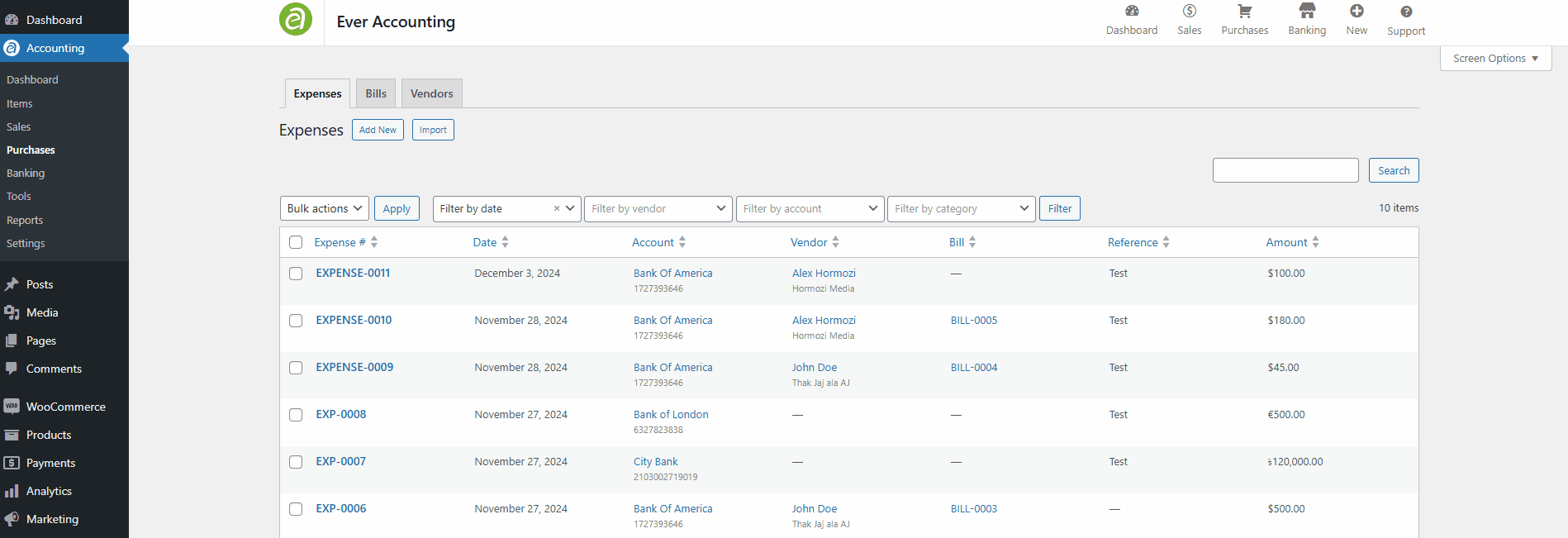
Fill in Expense Details
Provide the following mandatory and optional fields to create an expense entry:
| Field | Description | Example |
| Expense Date* | Specify the date the expense was incurred. | 2024-12-22 |
| Expense Number | A unique identifier for the expense (optional). | EXP-2024-001 |
| Account* | Select the account where the expense will be recorded. | Bank Account (USD) |
| Exchange Rate* | Exchange rate by default is base currency. | The exchange rate, by default, is the base currency. |
| Amount* | Enter the total expense amount. | $500 |
| Category* | Assign a category for better expense tracking (e.g., Office Supplies). | Office Supplies |
| Vendor | Choose the vendor associated with the expense. | Doe Enterprises |
| Expense Method | Select the method of expense payment (e.g., Bank Transfer, Cash). | Bank Transfer |
| Reference | Add relevant references, such as invoice numbers (optional). | INV-456 |
| Notes | Include additional details about the expense (optional). | Monthly utility payment. |
| Attachment | Attach related documents (e.g., invoices, receipts) in supported formats. | Invoice2024.png |
Note: Fields marked with an asterisk (*) are mandatory.
Save the Expense
- After completing all required fields, click Save to record the expense.
- The expense will now appear in the Expenses Listing for future reference.
Currency Handling and Conversion
Ever Accounting ensures consistent currency management when adding expenses. If the selected account’s currency differs from the base system currency, the expense amount is automatically converted for accurate financial reporting.
Example:
- Account Currency: EUR
- Base Currency: USD
- Expense Amount: €500
- Exchange Rate: 1 EUR = 1.10 USD
- Converted Amount: $550
This automatic conversion ensures accurate reporting across accounts.
Expenses Listing-Overview
All recorded expenses are displayed in the Expenses Listing under Purchases > Expenses. This section provides a detailed overview of all expenses, including:
- Expense Number: A unique identifier for tracking purposes.
- Date: The date the expense was incurred.
- Account: The account where the expense was recorded.
- Vendor: The vendor associated with the expense.
- Reference: Additional identifiers such as invoice numbers.
- Amount: The total expense amount.
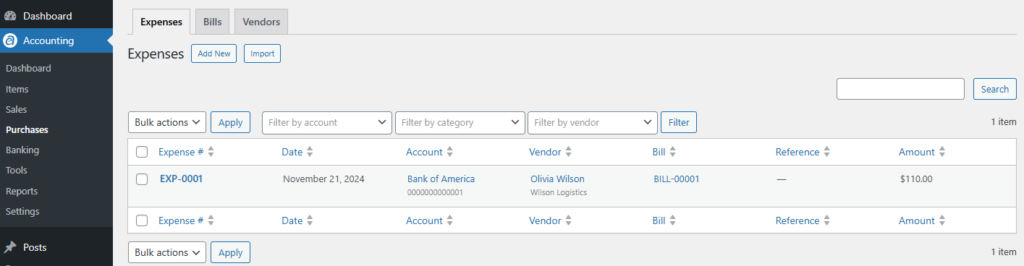
Managing Expenses
Ever Accounting offers several tools for managing your expenses:
View an Expense
Click on an expense entry in the Expenses Listing to view detailed information, including:
- Amount
- Date
- Expense Method
- Reference
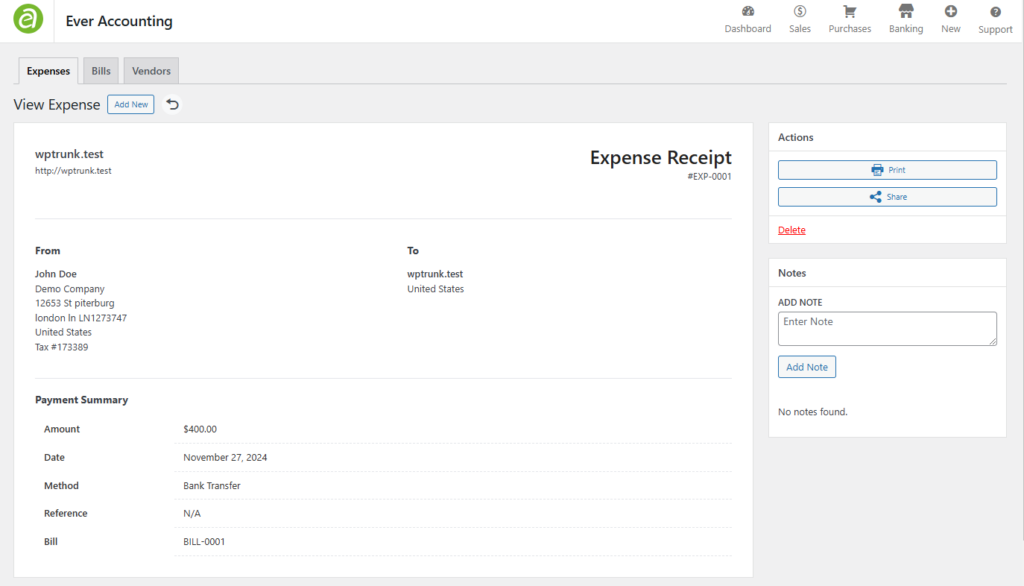
Edit an Expense
- Hover over the expense in the listing and click the Edit button.
- Update any required fields, such as Amount, Category, or Vendor.
- Click Update to save the changes.
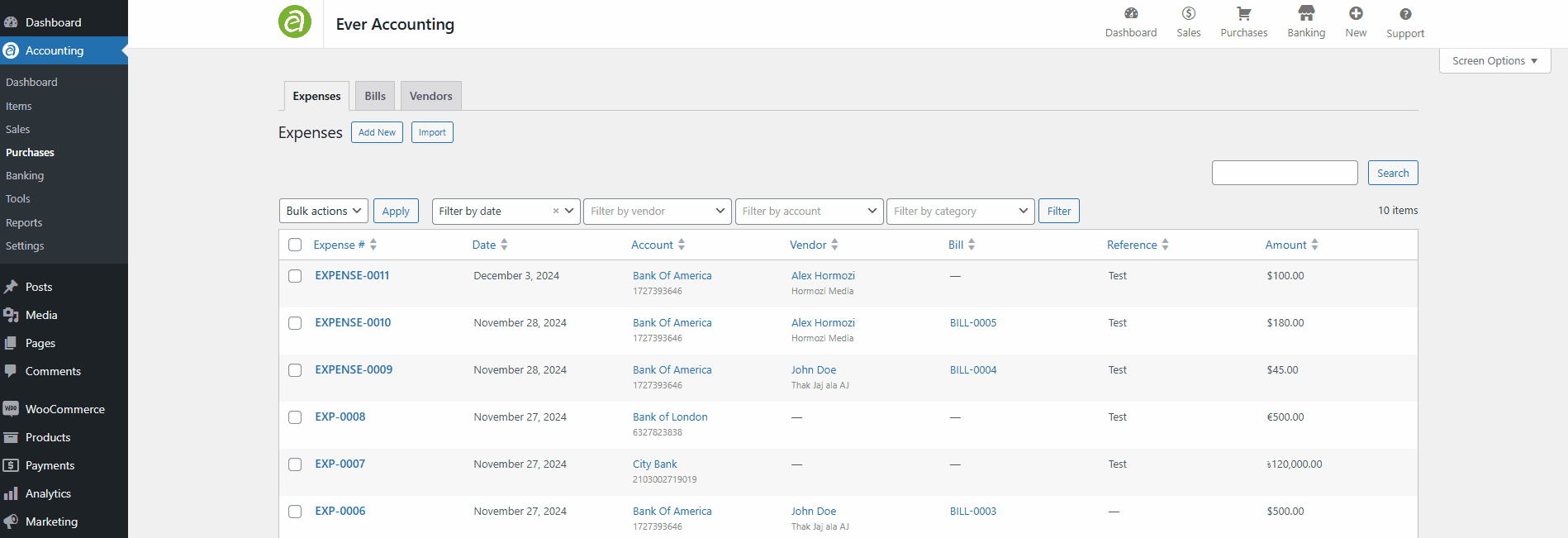
Delete an Expense
- Hover over the expense entry and click the Delete button.
- Confirm the deletion in the prompt to remove the expense permanently.
Bulk Actions for Expenses
Ever Accounting allows you to manage multiple expenses efficiently with bulk actions:
- Select Multiple Expenses: Use the checkboxes next to the expenses you want to manage.
- Choose an Action: To manage the selected entries, select from the available bulk actions, such as Delete.
Pro Tips for Managing Expenses
- Organize with Categories: Assign meaningful categories to expenses for more detailed and actionable reporting.
- Regularly Review Entries: Periodically check the Expenses Listing to ensure all records are accurate and current.
- Use Notes for Context: Add detailed notes to complex or recurring expenses for future reference.
- Leverage Attachments: Attach receipts or invoices for better record-keeping and audit trails.