With Ever Accounting‘s Import Accounts feature, managing your financial accounts is easier than ever. This tool allows you to upload account details in bulk using a simple CSV file, saving time and ensuring accuracy.
What is the Import Accounts Feature?
The Import Accounts feature simplifies financial management by letting you add multiple accounts at once. You can input essential account details, such as type, name, and balance, without manual entry using a preformatted CSV file.
Step-by-Step Guide to Import Accounts
- Navigate to the Tools Menu: From your WordPress Dashboard, go to Accounting > Tools. Here, you’ll find options for Import and Export.
- Select The Import Tab: Click on the Import tab. Scroll down to the Import Accounts section.
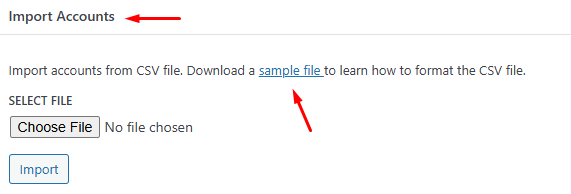
- Download the Sample CSV File: A sample CSV file guides you through the required fields. Click the link under the Import Accounts section to download the file.
- Prepare the CSV File: Open the sample file in Excel, Google Sheets, or a similar tool. Fill in the required and optional fields:
Type: Specifies the account type (e.g., Bank, Credit).
Name: The name of the account (e.g., “Bank of America”).
Save the file in .csv format.
Upload the CSV File: Return to the Import Accounts section. Click Choose File and select your completed CSV file.
Start the Import: Click the Import button to process the file. The system will add the accounts to your database.
Review the Import Results: Once the process is complete, review the summary of imported accounts. Any errors or skipped entries will be highlighted for correction.
Fields for Importing Accounts
The CSV file for importing accounts includes the following fields:
| Field | Description | Example |
| Type | Specifies the type of the account | Bank |
| Name* | The name of the account | Bank of America |
| Number* | The account number | 123456789 |
| Balance | The current balance of the account | 5000.00 |
| Currency* | The currency associated with the account | USD |
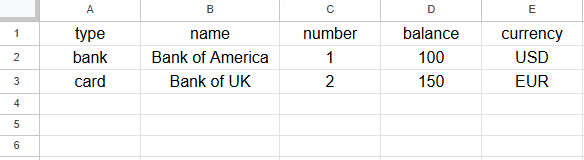
Fields marked with an asterisk (*) are mandatory.
Download the Sample CSV File
Tips for a Successful Import
- Double-Check Mandatory Fields: Ensure all required fields are filled in accurately.
- Use Standard Formatting: For numerical fields like balances, use standard formatting to avoid errors.
- Preconfigure Account Types and Currencies: Ensure the account types and currencies referenced in the CSV file are already set up in Ever Accounting.
- Test the Process with a Small File: If you’re new to the feature, start with a small batch to confirm the process works correctly.