Managing vendor data can be time-consuming, but Ever Accounting makes it effortless with its Import Vendors feature. This tool allows you to bulk upload vendor information using a simple CSV file. Here’s how to use this feature to simplify your workflow.
What is the Import Vendors Feature?
Ever Accounting’s Import Vendors feature is designed to streamline vendor management. By uploading a CSV file, you can add multiple vendors to your database in one go, reducing manual data entry and ensuring accuracy.
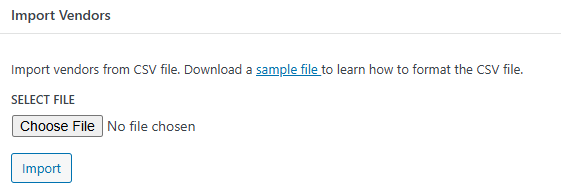
Step-by-Step Guide to Import Vendors
- Navigate to the Import Section: Open the Tools menu in Ever Accounting, then select the Import tab. Go to the Import Vendors section.
- Download the Sample CSV File: Download the sample CSV file by clicking the sample file link.
- Format the CSV File Correctly: Open the sample CSV file and fill in the required and optional fields.
| Field | Details |
| Name | Vendor’s full name (required) |
| Company | Vendor’s company name (if applicable) |
| Vendor’s email address (required) | |
| Phone | Vendor’s contact number (required) |
| Website | URL of the vendor’s website |
| Address | Vendor’s full address |
| City | City of the vendor |
| State | State of the vendor |
| Postal Code | Postal Code of the vendor |
| Country | Country of the vendor |
| Tax Number | Vendor’s tax ID (if applicable) |
| Currency | Vendor’s preferred currency |
- Ensure Required Fields are Completed: Required fields are mandatory. Missing these fields will prevent the system from importing that vendor.
- Upload the Completed CSV File:
Return to the Import Vendors section.
Upload the CSV file by selecting it from your device.
Import Vendors – CSV Format

Download the Sample CSV File
To simplify the process, download the sample CSV file and use it as a template for your vendor data.
Click here to download the sample CSV file.