Organizing your financial data is essential for accurate reporting and smooth functionality. WP Ever Accounting simplifies this process with its Import Categories feature, allowing you to upload category data in bulk. This guide walks you through the steps to use this feature effectively.
What is the Import Categories Feature?
The Import Categories tool lets you upload multiple categories at once using a CSV file. This feature is ideal for quickly and accurately setting up financial classifications.
Step-by-Step Guide to Import Categories
- Navigate to the Tools Menu: From your WordPress Dashboard, go to Accounting > Tools. Here, you’ll find options for Import and Export.
- Select The Import Tab: Click on the Import tab. Scroll down to the Import Categories section.
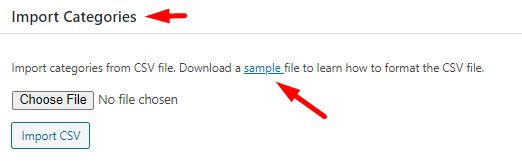
- Download the Sample CSV File: A sample CSV file guides you through the required fields. Click the link under the Import Categories section to download the file.
- Prepare the CSV File: Open the downloaded file and fill in the required and optional fields:
- Name: The category’s name.
- Description: A brief description of the category (optional).
- Type: Classification of the category (e.g., “Expense,” “Payment”).
- Taxonomy: The taxonomy associated with the category (e.g., “General”).
- Upload Your CSV File: Return to the Import Categories section. Select the file from your device and click Upload. The system will process your data and add the categories to your database.
Fields for Importing Categories
The CSV file for importing categories contains the following fields:
| Field | Description | Example |
| Name* | The classification of the category | Sales |
| Description | A brief description of the category (optional). | Monthly sales data |
| Type* | The classification of the category | Expense |
| Taxonomy* | The taxonomy associated with the category | General |
[notice type=alert]Fields marked with an asterisk (*) are mandatory.[/notice]
The system will skip importing that category if any of these fields are missing or incorrectly formatted.

Download the Sample CSV File
To simplify the process, download the sample CSV file and use it as a template for your data.
Click here to download the sample CSV file for importing categories.