Are you looking for a faster way to add customer data into Ever Accounting? The Import Customers in Ever Accounting feature lets you upload multiple customers at once using a simple CSV file. This guide will walk you through the process, ensuring a seamless import experience.
What is the Import Customers Feature?
Ever Accounting streamlines customer management by importing customers into the Ever Accounting tool. This feature allows you to upload customer information in bulk, saving time and reducing manual entry errors.
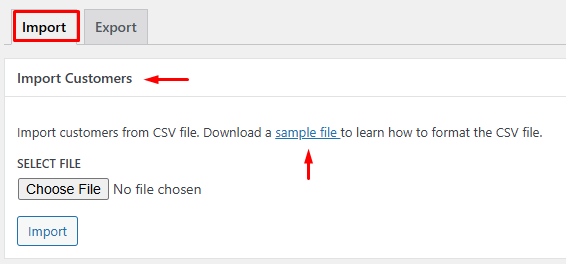
Step-by-Step Guide to Import Customers
- Navigate to the Import Section: Open the Tools menu in Ever Accounting, then select the Import tab. Go to the Import Customers section.
- Download the Sample CSV File: Download the sample CSV file by clicking the sample file link.
- Format the CSV File Correctly: Open the sample CSV file and fill in the required and optional fields.
| Field | Details |
| Name | Customer’s full name (required) |
| Company | Customer’s company name (if applicable) |
| Customer’s email address (required) | |
| Phone | Customer’s contact number (required) |
| Website | URL of the customer’s website |
| Address | Customer’s full address |
| City | City of the customer |
| State | State of the customer |
| Postal Code | Postal Code of the customer |
| Country | Country of the customer |
| Tax Number | Customer’s tax ID (if applicable) |
| Currency | Customer’s preferred currency |
- Ensure Required Fields are Completed: Required fields are mandatory. Missing these fields will prevent the system from importing that customer.
- Upload the Completed CSV File:
- Return to the Import Customers section.
- Upload the CSV file by selecting it from your device.
- Click Import to complete the process.
Import Customers – CSV Format
Download the Sample CSV File
Download the sample CSV file and use it as a template to simplify the process.
Click here to download the sample CSV file.
