While Ever Accounting currently does not have a dedicated feature for adding an opening balance, you can still manually set an initial balance for your account using a simple workaround. This method ensures your account reflects the correct starting balance without affecting other financial records.
Why You Might Need This
If you’re migrating from another accounting system or starting to track your finances with Ever Accounting, you may already have a balance in your bank or cash account. Adding this as an Opening Balance ensures that your reports and transaction history start from an accurate point.
Alternative Method to Add Opening Balance
You can manually add an opening balance by recording a payment entry. Here’s how:
Steps to Add Opening Balance via Payments
- Log in to your WP Admin dashboard.
- Navigate to: Sales > Payments > Add Payment
- In the Add Payment form:
Amount: Enter the amount you want to add as your opening balance.
Other Fields (Customer, Invoice, Payment Method, etc.):
Leave these fields blank or as the default. No need to associate this payment with any specific customer or invoice.
- Click Save.
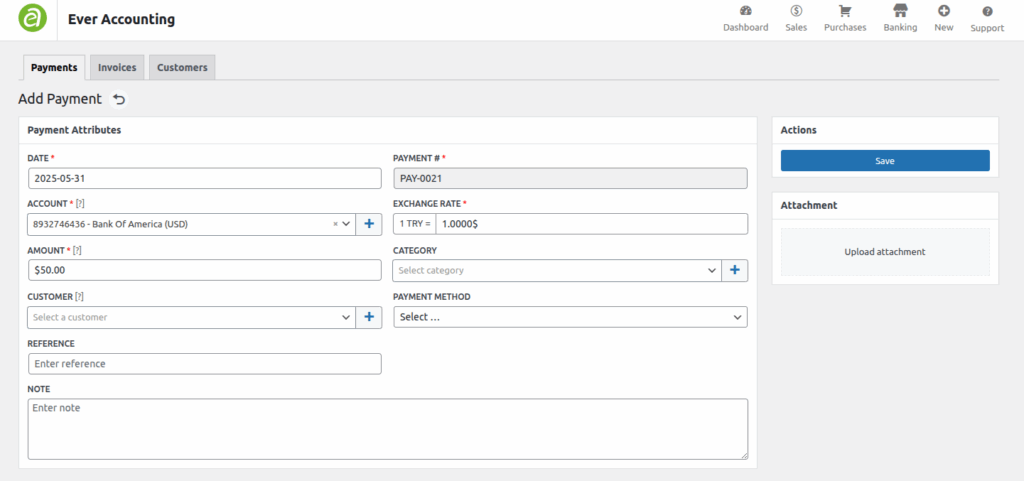
That’s it! This entry will act as your opening balance and reflect in your account’s available funds.
Note: Since this method is technically a “payment” entry, it may appear in reports as an income transaction. We recommend renaming or tagging this entry with “Opening Balance” in the description or memo field for clarity.