The extension ensures seamless synchronization of WooCommerce order data with Ever Accounting, simplifying bookkeeping and maintaining accurate records.
Synced Data:
When a new WooCommerce order is placed, the following information is transferred to Ever Accounting:
- Order Items: Product details, including name, quantity, and price.
- Order Amount: Total order cost, including taxes and shipping fees.
- Customer Data: Customer name and physical address.
How the Synchronization Works:
- Install and Activate the Extension
Ensure the WooCommerce-Ever Accounting extension is installed and activated from the WordPress Plugins menu. - Configuration
Verify that WooCommerce is properly connected to Ever Accounting via the extension’s settings. - Order Placement
When a WooCommerce order is placed, it is automatically synced to Ever Accounting, where a corresponding invoice is generated.
Benefits:
- Eliminates manual data entry by automating order synchronization.
- Ensures invoices are up-to-date and ready for financial reporting in Ever Accounting.
Sync Status Indicators on the WooCommerce Orders Page
Using visual indicators, track the synchronization status of WooCommerce orders with Ever Accounting directly from the WooCommerce Orders page.
Indicators:
- Green Sync Icon: The order has been successfully synced with Ever Accounting.
- Red Sync Icon: The order has not been synced yet.
How to Check the Sync Status:
Navigate to WooCommerce > Orders in your WordPress dashboard.
Locate the Sync Status column in the orders list.
- Orders with a Green Icon indicate successful synchronization.
- Orders with a Red Icon require attention to sync them manually.
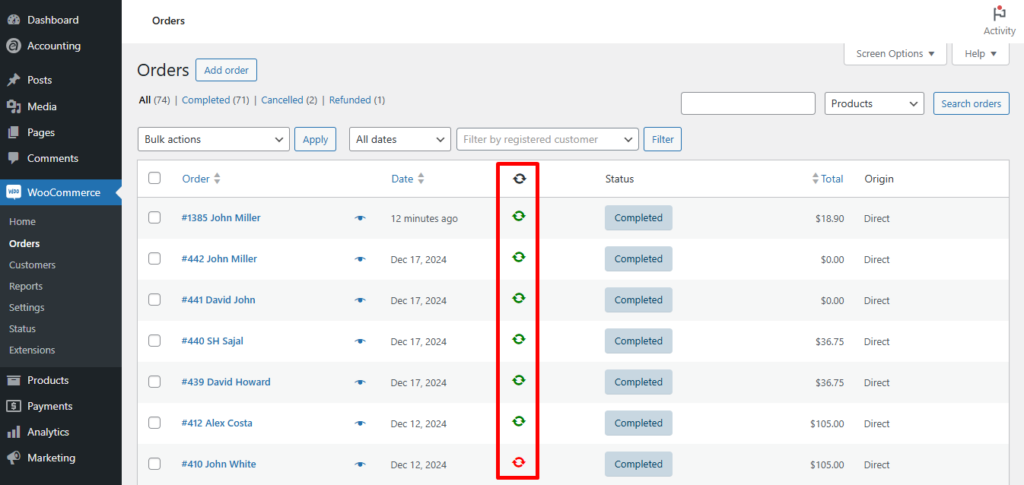
This feature provides a quick overview of order syncing, helping you identify unsynced orders at a glance and address them efficiently.
Syncing WooCommerce Orders in Bulk
The extension allows you to bulk sync WooCommerce orders with Ever Accounting, ensuring all orders, including historical ones, are accurately reflected in the accounting system. This is particularly useful for orders that fail to sync automatically.
Method 1: Sync All Orders via Ever Accounting Settings
- Navigate to the Sync Option
Go to Ever Accounting > Settings > Extensions in the WordPress dashboard. - Initiate the Sync
Click the WooCommerce > Sync Orders button. - Completion
Wait for the synchronization process to finish, and verify the synced invoices in Ever Accounting under the Invoices section.
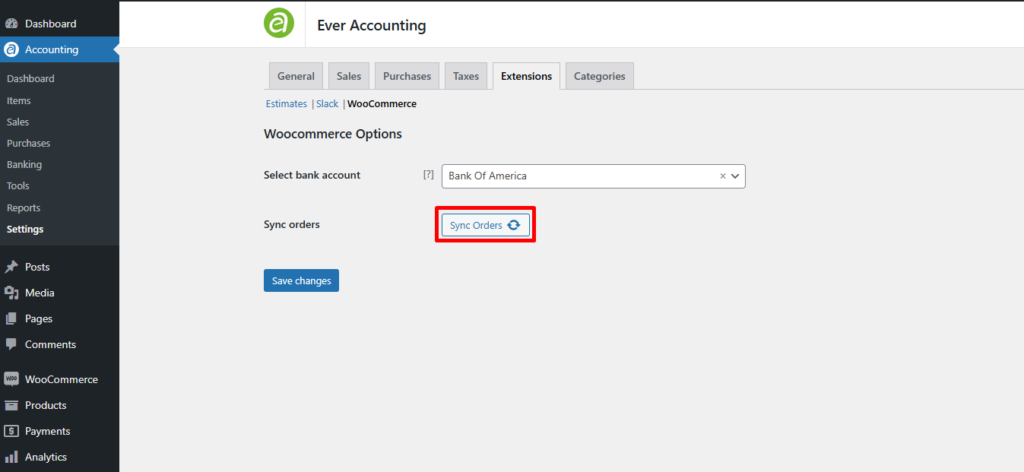
Method 2: Bulk Sync via WooCommerce Orders Page
- Select Orders
Go to WooCommerce > Orders, and check the boxes next to the orders you want to sync. - Apply Bulk Action
Open the Bulk Actions dropdown menu, select Sync with Accounting, and click Apply. - Verification
The selected orders will sync with Ever Accounting, updating the accounting records.
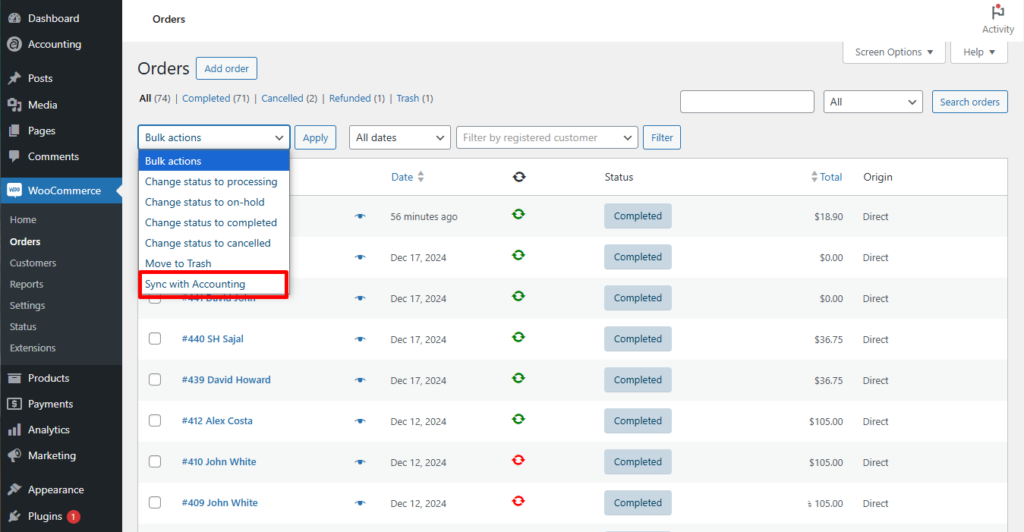
Invoice Status Syncing Between WooCommerce and Ever Accounting
The extension automatically syncs the status of WooCommerce orders with the corresponding invoices in Ever Accounting. This ensures accurate financial tracking and eliminates the need for manual updates.
How It Works:
- Processing or Completed Orders:
When WooCommerce order status changes to Completed, the corresponding invoice in Ever Accounting is automatically marked as Paid.
Steps:
- Navigate to WooCommerce > Orders in your WordPress dashboard.
- Update the status of the desired order to Processing or Completed.
- The associated invoice in Ever Accounting will reflect the updated status as Draft for Processing and Paid for Completed Order.
This seamless integration keeps your accounting system accurate and up-to-date without manual intervention.